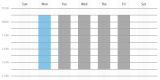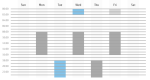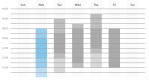Create work shifts
WFM allows you to create work shifts that match agents’ availability, preferred days off, start time, and length of work day. A work shift identifies the hours and days when agents can work. WFM will then schedule those agents to best match their work shift preferences and business requirements. There is no limit to the number of work shifts you can create, and WFM retains the previous schedule history for each agent in the WFM database.
When configuring a work shift, you need to determine what type of work shift it is. There are three types of work shifts:
You can assign agents and work conditions to a work shift for specific weeks.
You can create multiple work shifts and then assign them to an agent’s work shift rotation. If you use work shift rotations (an agent works different shifts over several weeks), you must define the shift and rotation sequence (see Manage users and Work shift rotation example).
Work shifts and time zones
Work shifts are time zone-neutral. This means that if you set up a work shift that starts at 8:00 AM and ends at 5:00 PM and then you assign that work shift to agents in two different time zones, the work shift runs from 8:00 AM to 5:00 PM in each agent’s local time zone. The agents’ local time zones are configured as their “scheduling time zone” on the Users page (see Manage users).
Work shifts and dynamic scheduling
If an agent creates a dynamic schedule that falls within a work shift rotation, the dynamic schedule overrides the rotation for that week. The rotation resumes after the dynamic schedule. WFM uses these priorities when setting work shifts:
- Dynamic scheduling
- Dynamic availability
- Traditional work shifts
If an agent has a work shift rotation of three work shifts, but creates a dynamic schedule that falls on the second week of a rotation, that dynamic schedule overrides the work shift rotation for the second week. The rotation resumes for the third week, and the next rotation resumes the normal three-week rotation.
| Rotation 1 | Rotation 2 with Dynamic Schedule Added | Rotation 3 |
|---|---|---|
| Work Shift 1 | Work Shift 1 | Work Shift 1 |
| Work Shift 2 | Dynamic Schedule | Work Shift 2 |
| Work Shift 3 | Work Shift 3 | Work Shift 3 |
NOTE If a work shift is deleted, the agent’s work shift assignment is also deleted. Subsequent agent work shift assignments will not be automatically adjusted to be adjacent to earlier assigned work shift dates. This can result in weeks where the agent has no work shift assigned.
Agents can trade work shifts. These trades must be approved by supervisors, schedulers, or administrators. Supervisors, schedulers, and administrators can also perform ad hoc schedule trades based on business requirements and the needs of the contact center.
Fixed work shifts
A fixed work shift is a work shift that covers requirements for fixed hours and days and never varies. Use this type of work shift to schedule agents to support requirements for entire days or weeks.
A fixed work shift has the following characteristics:
- Work days during the week are fixed
- Hours worked each day are fixed, but do not have to be the same for each day
- The shift start time each day is fixed, but does not have to be the same for each day
- The number of hours per week specified for the work shift (Hours per Week) must equal the total number of hours scheduled for the days of the week in the work shift (Total Hours)
If you assign a fixed work shift to an agent, the agent’s schedule never changes. If you assign fixed work shifts to all agents, you cannot optimize schedules to ensure adequate coverage at all times.
Assignment work shifts
An assignment work shift is a type of fixed work shift that does not cover requirements. Use an assignment work shift to schedule agents for out-of-service activities such as projects for entire days or weeks.
Variable work shifts
A variable work shift is a work shift that covers requirements for variable hours and days. Use this type of work shift to schedule agents to support a service queue for variable days and weeks.
In contrast to a fixed work shift, a variable work shift offers flexibility in at least one of the following ways:
- You can assign one or more days a week as an optional work day.
- You can assign the total work hours for one or more days per week as variable.
- You can assign the arrival time for one or more days a week as variable.
One or more of the following characteristics are different in a variable work shift:
- Minimum and Maximum Days per Week and Hours per Week—With a variable work shift, you might want to limit the maximum number of days and hours per week to limit overtime and guarantee a reasonably rested employee. You might also need to commit a minimum number of hours per day and days per week for the agent. You specify the minimum and maximum number of days per week and hours per week for the work shift. Then you specify the minimum and maximum number of hours for each day of the week that the agent can work for the day. You might also specify the days of the week that are potential days off for the agent.
- Earliest and Latest Start Times—Determine the earliest time you might want the agent to start work and when the agent can start work. Once you know the earliest and latest possible start times, you configure the earliest and latest start times for an agent in WFM for each day in a work shift.
Understanding the work shift parameter graph
The work shift parameter graph is a visual representation of the work shift you are configuring. It displays a bar for every day you set up, showing the start times and durations. For fixed and assignment work shifts, the graph shows a gray bar for each scheduled day of the week. The selected day is shown in blue.
The following graph shows a fixed shift that starts at 08:00 Monday through Friday and has a duration of eight hours daily.
The following graph also shows a fixed work shift, but it includes two days on which the scheduled work shift crosses midnight. On Tuesday and Thursday, work starts at 18:00 and ends at 02:00 the next morning. This is shown visually by having the bar for Tuesday (the day is selected in the day bar, so it shows as blue in the graph) continue into Wednesday.
The following graph shows a variable work shift. The core hours the agent works each day are shown in dark gray or blue. The variable start times and shift duration are indicated by lighter gray or blue. For example, on Monday, the agent can start work from 08:00 to 10:00, and the shift duration is between four and eight hours long. The dark blue indicates that no matter when the agent starts or how long the shift is, the agent is in the contact center from 08:00 to 14:00.
Viewing assigned work shifts
Use the “View assigned work shifts” option to see a list of the assigned work shifts for the week that includes a selected date.
View assigned work shifts
- Select the View assigned work shifts option.
- Choose a date. The Assigned Work Shifts table appears, displaying all work shifts scheduled for the week that includes the selected date, and the number of agents assigned to each work shift.
- Select a work shift and click Display Agents to view the names of the agents assigned to that work shift.
Field descriptions
The Work Shifts page allows you to create, edit, and delete work shifts. You can also view assigned work shifts.
The fields on the page when you create, edit, or delete a work shift are described below.
| Field | Description |
|---|---|
| Work Shift Name | The unique name for the work shift. |
| Activate |
Select this check box to activate the work shift. It must be activated in order for it to be available for use. NOTE When you deactivate a work shift, it no longer appears on agent schedules, and it will not be used in new schedule requests. Agents assigned to this work shift need to be reassigned to different active work shifts, or they will not be scheduled for the week. |
| Work Shift Type |
The type of work shift. When editing an existing work shift, there are limitations to changing the work shift to a different work shift type, as follows:
|
| Weekly Occurrence |
(Variable work shifts only) The minimum and maximum number of hours and days per week an agent can be scheduled. These values must be consistent with the shift parameters. For example, you cannot specify a minimum of five days per week when only one day is configured in the shift parameters. |
| Shift Parameters |
The shift parameters depend on the type of work shift you selected. As you enter parameters for each day of the week, they are displayed graphically in the work shift parameter graph (see Understanding the work shift parameter graph). Fixed and Assignment Work Shifts:
Variable Work Shifts:
|
| Schedule Increment | (Variable work shifts only) The desired shift length increment. The default value is 30 minutes. |
| Optimization |
(Variable work shifts only) The desired optimization type:
|
| Work Conditions |
The work conditions that apply to the work shift (see Manage work conditions). |
| Activity Metadata | (Assignment work shifts only) Assigns a default metadata value to, or removes a default metadata value from, the work shift. This value is optional. For more information about configuring metadata values, see Manage activity metadata values. |
Work shift rotation example
The following table shows what happens when you move work shifts up and down in the Assigned pane on the Agents page.
| Action | Effect on Shift Rotation | Comment |
|---|---|---|
| Select Shift 3 |
Week A | Shift 1 Week B | Shift 2 Week C | Shift 3 Week D | Shift 4 |
— |
| Click Up |
Week A | Shift 1 Week B | Shift 2 Week B | Shift 3 Week C | Shift 4 |
Shifts 2 and 3 are now split shifts for Week B. |
| Click Up |
Week A | Shift 1 Week B | Shift 3 Week C | Shift 3 Week D | Shift 4 |
Week B no longer has a split shift. |
| Click Up |
Week A | Shift 3 Week A | Shift 1 Week B | Shift 2 Week C | Shift 4 |
Shifts 3 and 1 are now split shifts for Week A. |
| Click Up |
Week A | Shift 3 Week B | Shift 1 Week C | Shift 2 Week D | Shift 4 |
Shift 3 is now first in the rotation and all other shifts have moved down one week. |
NOTE A split work shift is a situation where an agent works two different shifts during the same day. Before you split a work shift, you must create two work shifts that start and end at different times or days and that do not overlap.
EXAMPLE If an agent works four hours in the morning and four hours in the evening, you must create one work shift that covers the morning hours and another work shift that covers the evening hours.